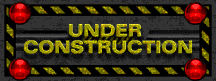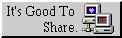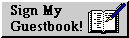Mastering the Vimwiki Workflow: A Guide to Links, Navigation, and Tasks
Table of Contents 📑
In previous guides, we built a robust foundation for our note-taking and journaling system with Vimwiki. But the best configuration is useless without a fluid, daily workflow. So, how exactly do you work with it now?
This guide is your daily companion. You will learn the core concepts of Vimwiki that will elevate your productivity to a new level—from the magic of linking and lightning-fast navigation to integrated task management.
The Heart of Your Wiki: The index.md
Each of your Vim wikis has a central homepage: the index.md file located in the root directory. Think of it as your personal dashboard or table of contents for that wiki.
From here, you should link to all of your important, topic-based notes.
- How to open the index page: From anywhere in Vim, press
<leader>ww(usually\ww) to instantly jump to the index page of the current wiki.
A well-maintained index might look like this:
# Business Wiki Index
## Projects
* [[Project Alpha]]
* [[Q4 Strategy Planning]]
## Processes & Checklists
* [[Meeting Checklist]]
* [[New Employee Onboarding]]
## References
* [[Important Contacts]]
The Magic of Linking
Creating notes and linking ideas is the core of Vimwiki. The process is brilliantly simple.
Write a Link: Anywhere in a wiki file, write the name of a new or existing note in double square brackets.
I had an idea for [[Project Alpha]].Follow the Link: Move your cursor over the link and press
Enter.
What happens?
- If the file
Project Alpha.mdalready exists, Vimwiki opens it. - If the file does not exist, Vimwiki automatically creates it for you and opens the new, empty file.
This means you never have to worry about manually creating files. You simply write down your thoughts, link concepts, and let Vimwiki build the structure in the background.
Pro-Tip: You can also create subdirectories by using a forward slash: [[projects/New Project]] will create the file New Project.md inside the projects/ folder.
Effortless Navigation: How to Jump Back and Forth
Switching between notes quickly is crucial. Vimwiki primarily uses Vim’s brilliant, built-in commands for this.
- Jump back to the previous note: Press
Ctrl-O. This is the most important navigation command. It takes you right back to where you came from after following a link. - Jump forward again: Press
Ctrl-Ito reverse the jump. - Go back to the index page:
<leader>wwis your “home button,” always taking you back to the main index of the current wiki. - Go back to today’s journal:
<leader>w<leader>w(or your custom mappings like\jb/\jp) will instantly take you to your daily journal entry.
More Than Just Notes: Practical Task Management
Vimwiki has fantastic built-in support for to-do lists. Anytime you create a checklist in Markdown format, you can change its status directly in Vim.
Write a list like this:
- [ ] Open task
- [ ] Another task that needs to be done
Now, move your cursor onto one of these lines and press g<Space> (that’s g followed by the spacebar).
Vimwiki will cycle through the task’s status:
[ ]→ Open[.]→ Started / In Progress (optional)[X]→ Completed[-]→ Canceled / Irrelevant
This is an incredibly fast and satisfying way to manage tasks without ever leaving Vim.
Important Tips and Tricks for Daily Use
- Rename Files (and update all links!): Move your cursor onto a link to a file and run
:VimwikiRenameLink. Enter the new name, and Vimwiki will not only rename the file but also automatically update all other files that link to that note. - Format Tables: Create a simple table using pipes (
|):
Then, with your cursor inside the table, run the command| Column 1 | Column 2 | |---|---| | a | b | | longer text | c |:VimwikiTable. Vimwiki will format it perfectly for you. - Find Anything: Use
:VimwikiSearch [keyword]to search your entire current wiki. The results are displayed in a handy quickfix list that you can navigate through quickly.
Summary
You now have the tools to not just own Vimwiki, but to truly master it:
✅ You use the index.md as your central dashboard. ✅ You seamlessly create and connect notes with the [[Link]] syntax. ✅ You navigate at lightning speed with Ctrl-O and <leader>ww. ✅ You manage tasks directly in your notes with g<Space>.
This fluid workflow transforms Vimwiki from a simple note-taking tool into a powerful “second brain.”
📂| ℹ️ WHAT'S NEXT? |
Now that you’ve mastered the basic workflow, you’re ready for the ultimate organizational boost. In the next article, you’ll learn how to cleanly separate private and business notes with our dual-journaling system. |